User Guide: Cat Bot

Missing a Todo list?
Or sometimes requiring a Todo list while offline?
Cat bot saves a list of things you want to do!
Features
Easy to use GUI
Has an easy-to-use user interface with intuitive commands, along with theme toggling and exit button functionality.
Holds 3 different task types
-
Todo - a task that you want to do
-
Deadline - a task that requires you to finish by a certain date
-
Event - a task that happens on a certain date
Saves your task list
Saves your tasks when you exit from the program and keeps your tasks until the next time you open the program.
Usage
todo - Adds a todo task
Adds a todo task to your list!
Example of usage:
todo homework
Expected outcome:
Got it. I have added this task:
1. [T][N] homework
Now you have a total of 1 Tasks in your list
Acceptable input formats:
- todo ‘task’
deadline - Adds a deadline task
Has the ability to record date and time of the deadline.
Example of usage:
deadline tutorial 2 /by 7/3/2020 2200
Expected outcome:
Got it. I have added this task:
2. [D][N] tutorial 2 (by: 7/3/2020 2200)
Now you have a total of 2 Tasks in your list
Works as well for other deadlines without specific date and times.
Example of usage:
deadline tutorial submission /by tonight
Expected outcome:
Follow the format dd/MM/YYYY HHMM if you want the timing to be recorded!
Got it. I have added this task:
3. [D][N] tutorial submission (by: tonight)
Now you have a total of 3 Tasks in your list
Acceptable input formats:
- deadline ‘task’ /by dd/MM/YYYY HHMM
- deadline ‘task’ /by dd/MM/YYYY
- deadline ‘task’ /by ‘non-specified time’
event - Adds an event task
Adds an event task to your list!
Example of usage:
event eat with friends /at tonight
Expected outcome:
Follow the format dd/MM/YYYY HHMM if you want the timing to be recorded!
Got it. I have added this task:
4. [E][N] eat with friends (at: tonight)
Now you have a total of 4 Tasks in your list
Acceptable input formats:
- event ‘task’ /by dd/MM/YYYY HHMM
- event ‘task’ /by dd/MM/YYYY
- event ‘task’ /by ‘non-specified time’
list - Shows the tasklist
Shows the tasks currently in your list.
Example of usage:
list
Expected outcome:
Here are the tasks in your list:
1. [T][N] homework
2. [D][N] tutorial 2 (by: 7/3/2020 2200)
3. [D][N] tutorial submission (by: tonight)
4. [E][N] eat with friends (at: tonight)
done - Finishes a task
Finishes a task from your list, marking it as ‘Y’ instead or ‘N’.
Example of usage:
done 1
Expected outcome:
Nice! You have done this:
1. [T][Y] homework
If you enter the list command to see all the tasks, you will notice that task 1 is marked with ‘Y’ instead of ‘N’.
Command entered:
list
Reply from bot:
Here are the tasks in your list:
1. [T][Y] homework
2. [D][N] tutorial 2 (by: 7/3/2020 2200)
3. [D][N] tutorial submission (by: tonight)
4. [E][N] eat with friends (at: tonight)
If done 1 is entered again, the bot will reply the following:
You have already done
1. [T][Y] homework
No need to do it again!
Acceptable input formats:
- done ‘task number’
find - Finds tasks
Finds tasks which contains descriptions associted to the input from the user.
Example of usage:
find tut
Expected outcome:
Here are the matching tasks in your list:
2. [D][N] tutorial 2 (by: 7/3/2020 2200)
3. [D][N] tutorial submission (by: tonight)
Acceptable input formats:
- find ‘task number’
details - Return details about tasks
Returns the full details of tasks such as when they were started and when are they due.
Works for individual tasks as well as all tasks.
Individual task usage
Example of usage:
details 2
Expected outcome:
Your Task Details are as follows:
2. [D][N] tutorial 2
(started on: 2020-02-22)
(by: 7/3/2020 2200)
Note that the deadline task has already been previously entered.
Command used:
deadline tutorial 2 /by 7/3/2020 2200
All tasks usage
Example of usage:
details all
Expected outcome:
Your Task Details are as follows:
1. [T][Y] homework
2. [D][N] tutorial 2
(started on: 2020-02-22)
(by: 7/3/2020 2200)
3. [D][N] tutorial submission
(started on: 2020-02-22)
(by: tonight)
4. [E][N] eat with friends (at: tonight)
Acceptable input formats:
- details ‘task number’
- details all
delete - Deletes tasks from your list
Has the function to delete a singular task or all tasks from your list.
Example of usage assuming you have 4 tasks in your list:
delete 1
Expected outcome:
I have removed a finished task:
1. [T][Y] homework
Now you have a total of 3 Tasks in your list
Also contains delete all function to delete all tasks:
Example of usage:
delete all
Expected outcome:
Your whole list has been cleared!
Acceptable input formats:
- delete ‘task number’
- delete all
bye - Saves list before termination
Saves the list into a text file and guides the user to exit the application.
Example of usage:
bye
Expected outcome:
Your List has been saved, Bye! Hope to see you again soon! Press the exit button!
Acceptable input formats:
- bye
Other Functionalities
Toggle Colour Button
Allows the user to toggle the colour theme.
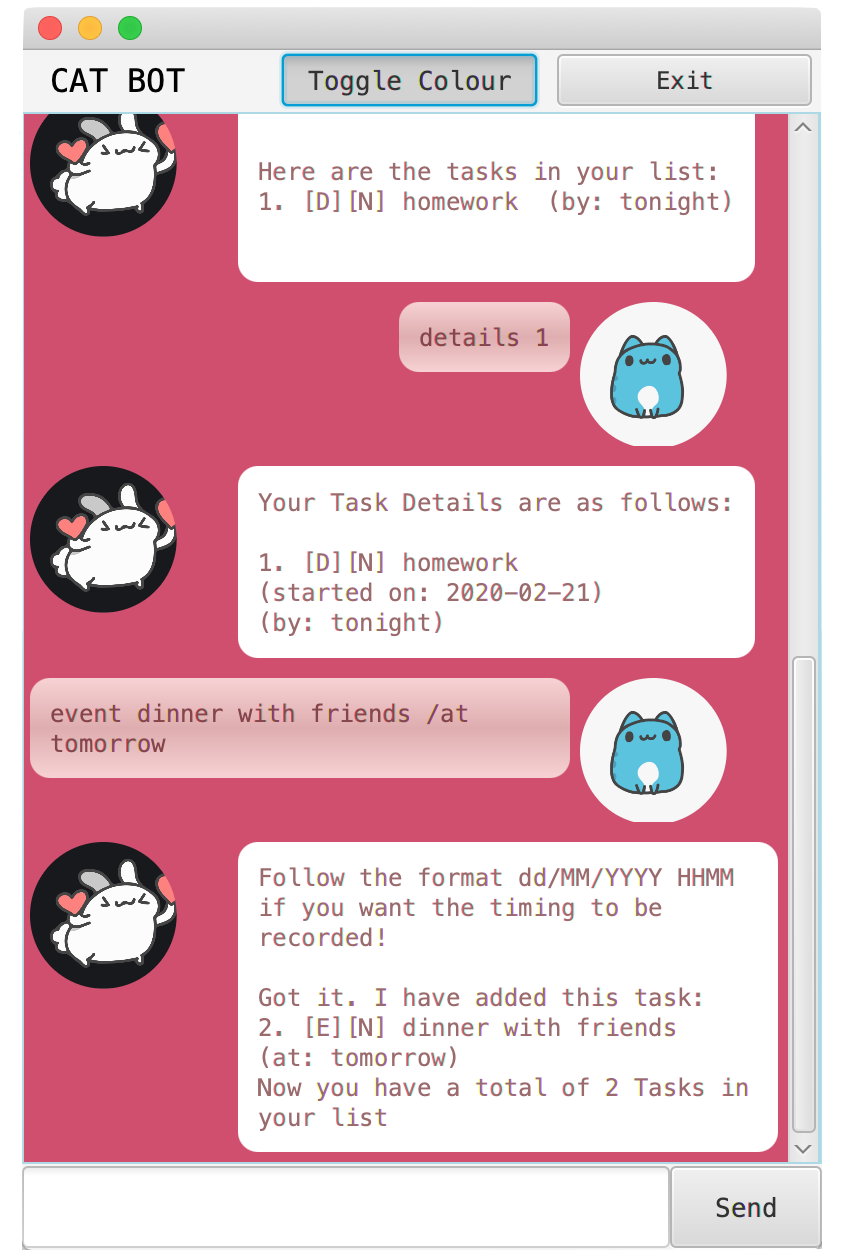
Exit Button
Exits the application but does not save the list.
A ‘bye’ command is required for the list to be saved.
Acknowledgements
Photos used
Screenshots of Capoo and Bunny pictures from Telegram:
https://t.me/addstickers/AnimatedCapoo